Follow the steps below to clear your cache in Firefox.
Note:
- If you are using the V7 TRACC Platform - log out of the Platform and the TRACC Portal before continuing with the steps below.
- If you are using the V8 TRACC Platform - log out before continuing with the steps below.
Step 1
Click the Library button  on your browser toolbar.
on your browser toolbar.
Step 2
Select History.
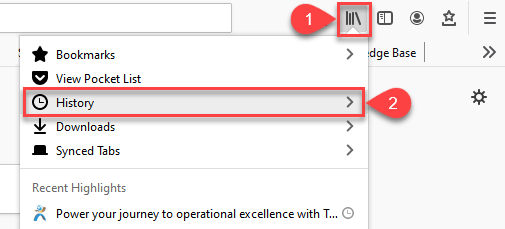
Step 3
Select Clear Recent History.
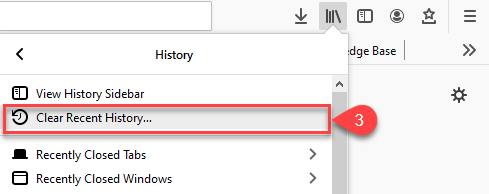
Step 4
From the Time range to clear drop-down menu, select 'Everything' to delete all cached data.
Step 5
Select the checkboxes for Cookies, Cache and Offline Website Data.
Step 6
Click the OK button.
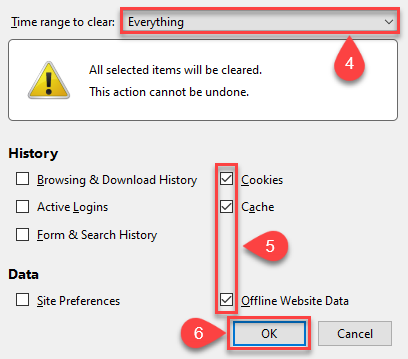
Step 7
Close all Firefox browser windows.
Step 8
Re-open Firefox and log in to the TRACC Platform again.