The 'In Progress Tasks' section under the Tasks tab of the V8 TRACC Platform this where you can access your accepted tasks, manage your personal progress, upload evidence of completion, and mark them as complete.
Step 1
Expand any of the tasks cards to view the details for the associated action, as well as its process steps and the related assessment criteria.
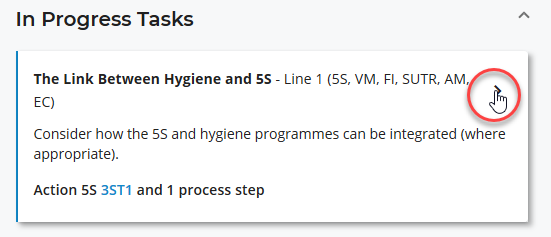
Once you’ve expanded a task card, the details card will display the below information for the action item:
- Summary paragraph of the action
- Action item status
- Assignee and dates for the action item
- Process steps, showing which of those are assigned to you
- Related assessment criteria
- Any comments and evidence that has been submitted for the action item
- Resources you can download to help with completing the task
Step 2
Once you have completed the assigned work, add any relevant comments and upload evidence in support of the task completion. You can take a photo as evidence if needed.
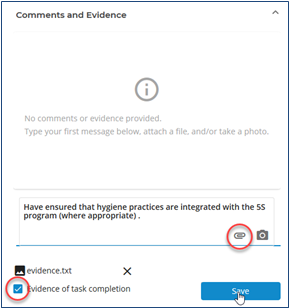
Step 3
Select the Done checkboxes to mark the process steps (tasks) assigned to you as completed.
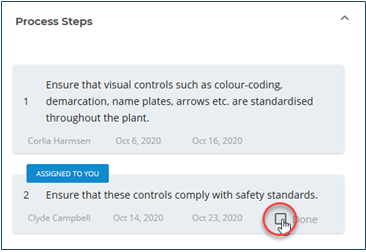
Step 4
Once all the process steps are complete, click the Mark As Complete button at the top or bottom of the page.